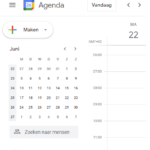Sync your Boat Calendar with your Smartphone or Watch
From now on, you can sync your boat's calendar with your calendar on your phone (iPhone or Android) or Watch.
You can easily see all bookings in your calendar App without having to log into the rental portal. Can't make it one day? Then easily block a day or a specific time. Your boat can then not be booked.
The calendar sync works even when you have multiple boats. You can also share the calendar with your friend or colleague so they can also view it on their smartphone.
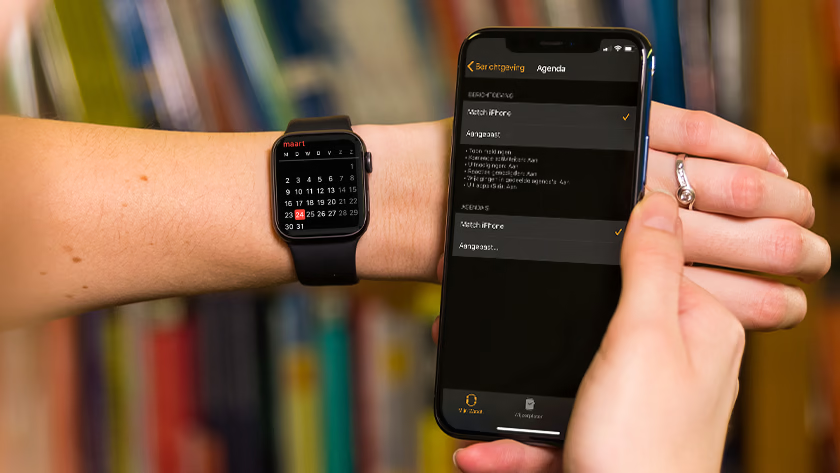
How it works.
Almost everyone has a Google account, even if it is just to log into Youtube, for a Gmail address or for Google Drive.
- Go to calendar.google.com and click on + in addition to Other agendas. Create a new schedule, e.g., 'Boat Rental'.
- Log in to the rental portal and go to your boot settings. Under the tab: Google Calendar Sync click on Sign in with Google and then on Allow To allow Havendienst.nl to access your calendar.
- You will automatically return to the rental portal, if you go back to the tab Google Calendar Sync looks you can select which calendar your boat should be synchronized with, choose the calendar you created in step 1 and click Save.
- If you create a new item in the new calendar on your phone (make sure you create it in the right calendar), we will automatically block the boat for you during this period. You can create an item for a specific time, a specific day, multiple days or a recurrent day (every Monday) or time (always between 18:00-20:00). If you do this you will see in the rental portal that under the tab Availability a new line is created.
Sharing the synchronized calendar with your colleague or friend
You can add the calendar on your iPhone/Watch or Android. Via calendar.google.com You can also share your calendar with another Google Account (read-only or read/write rights). Just ask the other person which email address his/her Google Account is linked to.
Not seeing the calendar on your phone or Watch?
Sometimes it's necessary to check the box that Google should sync this new calendar to your phone in addition to the default calendar. You can do that here: calendar.google.com/calendar/syncselect tick.
If you can't figure it out you can always give us a call, we'll be happy to help you get it working!